WordPress is one of the most widely used content management system and it is the finest solution to build a website with. Front end design of WordPress is called theme. It may seem a little complicated to set up a WordPress theme initially, but it’s indeed pretty simple to configure, once you know how. In this article, you will learn how to install WordPress theme with ease.
Undoubtedly, WordPress is the leading choice, to produce from a simple blog site to the biggest news sites. It powers more than 34% of all sites and that makes it absolutely evident that how reliable and powerful this platform is. And this huge figure can be a source of inspiration for all the amateur developers to get well off with how to install WordPress, how to install WordPress theme. And at long last, how to flawlessly run and maintain a WordPress website.
There are a couple of things to keep in mind before choosing a WordPress theme for your site. Because a theme will change the appearance and the functioning of your site. So let’s start off.
How to Install WordPress Theme
It is essential to know that if you are switching a theme on a site which is already up and running; to take the back up first. Backing up will help you restore your website to previous state in case a wrongly coded theme causes any issues. Thus, before making any changes to the website take a backup.
Theme can be installed in just a few clicks and without any coding requirements from backend of your WordPress website. And you can use the finest WordPress theme builder to create WordPress theme from scratch without any pain. Also there are various free themes available online in WordPress repository. You can also buy a theme from one of the WordPress theme vendors out there.
I know you must be really excited to install WordPress theme to your site. So, let’s roll up your sleeves and get started.
Method 1: How to Install WordPress Theme From theme Repository
If you are not ready with the theme yet, head on to WordPress theme repository. You will find a wide range of free to download WordPress themes there. Though the freely available themes are easy to use, however, they sometimes lack in flexibility and design. Nonetheless, to employ a free theme to your site from the WordPress dashboard is relatively simple.
- Go to Appearance → Themes
- Click Add New button to access the WordPress theme directory.
4. When you find the right theme of your choice, click on the ‘Install’ button to initiate the theme installation.
5. After the successful install, hit the Activate button to set it as the default theme. However, you can also take the Live Preview to see how the theme looks on your site.
That’s all! Your theme has been successfully installed and activated.
Method 2: How to Install WordPress Theme Manually Using Upload
This is a manual method and you don’t have to wonder how you will install the external theme to your site. It may happen that you like some other website’s theme and wonder what WordPress theme is that. So that you can use it for your website too. But then struggling how to install it at your end.
Well, this is the case where you won’t be able to install it using the above method. Here you need to delve into the upload method. Whichever theme you’ve obtained from an external source make sure it’s in the zip file format in your computer.
- Go to Appearance section in your WordPress dashboard
- Hit Add New button and select Upload Theme button.
- Click the Choose File button to select the .zip file of your chosen theme and then click Install Now.
- Once the theme is installed, you can activate it by clicking on the Activate button.
Congratulations! You have successfully installed an external theme on your site.
Method 3: How to Install WordPress Theme Using FTP
Okay, let’s get one step ahead and move to FTP (File Transfer Protocol). Well, the primary reason to approach to FTP method is when your server security doesn’t support you to install the theme via WordPress dashboard itself.
Although it’s a simple process but sadly not very beginner-friendly. Since it involves a third party FTP program. You can follow the steps to upload a theme via FTP.
Remember to unzip a theme before uploading it via FTP.
- Now login to your server using FTP go to wp-content/themes/ folder in the Remote site column.
- Now browse uploading folder from ‘Local site’ column to locate the files on your computer system which you intend to upload to your site.
- Next, right click on the file and select upload from the menu.
Once the theme has been uploaded, visit your WordPress admin area in order to activate the theme.
4. In the WordPress Admin Area, navigate to Appearance → Themes.
5. Look for a theme that you just have uploaded and click on the Activate button. However, you can take the Live Preview as well.
That is it! You are ready with the new theme now.
It’s time to unveil your WordPress website!
Now that you have installed a brand new theme to your WordPress site, it’s time to show it off. You can choose any way which you like to install a WordPress theme. I’m sure you would like to customize your theme as well, and it will be an exciting experience to try your hands on WordPress theme customization too. However, everything related to WordPress such as best WordPress theme frameworks, how to change WordPress language once you have installed it in the default English language, free WordPress hosting, etc. you will find a solution for everything right here at TemplateToaster blog. In fact, how about trying this impeccable website builder to create a WordPress or any other CMS based website with ease that too using it offline.
Final Words…
So the concluding words are to keep your WordPress theme updated. It takes a little effort to update it and keep your site secure and enjoy advance functioning. If you have any questions or you stumble upon any an error just leave a message below in the comments. I will do my best to help you.
If you have any questions or you stumble upon any an error just leave a message below in the comments. I will do my best to help you.


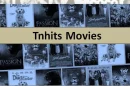

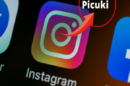





Add Comment