How to Fix Safari Quit Unexpectedly Problem on Mac
Looking for tips on what to do when Safari keeps crashing on your Mac? Although Safari is considered to be a reliable and stable browser, it can crash or freeze unexpectedly, just like any other app, and that can be very annoying. Luckily, there are a number of things you can do to fix this problem.
In this article, you’ll find basic troubleshooting steps that will help you address the issue behind the pop-up message “Safari quit unexpectedly”.
Why Does Safari Keep Freezing or Crashing?
The Safari browser doesn’t require much system resources for running, but it may crash because your Mac’s CPU or RAM is overloaded. That may happen due to the following reasons:
- There are a lot of active processes running, and you have no free RAM
- You have opened too many dynamic web pages, and they are constantly loading new information and using CPU
- You haven’t updated your macOS system
- The problem is caused by one or more Safari extensions
What Can You Do to Fix the Issue?
Follow these steps if Safari crashes on your Mac. We also recommend you try to open this browser after completing each step to see if your problem is fixed.
Check for Updates
It’s the most obvious step. Make sure that your operating system and your browser are up to date. Install updates to macOS and download the latest version of the Safari browser. You can do it if you navigate to System Preferences and click on Software Update. Press Update Now if there is a new version of browser.
Uninstall Unnecessary Extensions
Extensions are usually developed to improve browser functionality or to solve certain issues. But In some cases, corrupted or outdated third-party plugins and extensions can be the cause of poor Safari performance. They can make your browser crash. So how can you find out which extension is to blame? It’s easy to figure out if you deselect all the extensions and then turn them on one by one.
- Open the browser and go to the Safari menu.
- In the menu bar, you need to select Preferences and then go to the Extensions tab.
- Deselect all the installed extensions to disable them and try working in the browser again to understand if the issue has been fixed.
- After that, try to turn on your browser extensions one by one to find out which of them causes problems.
- Repeat this process until you find the extension that is causing problems. When you indentify it, get rid of it by clicking on Uninstall.
- You should also uninstall all extensions that you don’t use.
Clear History and Website Data
Temporary files and cookies may have a negative impact on how your browser works, so removing them can be a possible solution.
Launch Safari and go to History from the menu bar. Then click on Clear History… Now all you need to do is to choose the time that you want the clean-up to reach.
Next, you need to remove website data. Choose Preferences in the Safari menu. Next, you should click on Privacy and press the Manage Website Data button. You can examine the list of websites and get rid of data from individual websites one by one. Or you can choose to remove everything if you pick the option Remove All.
Empty Cache
Getting rid of cache files is a good option if you are looking for a powerful browser cleanup. You can do it manually from the Develop menu. First, you need to choose Preferences in the Safari menu and select Advanced. Check the box next to Show Develop menu in menu bar. It is located at the bottom of the window. After that, close Preferences and choose Develop. Click on Empty Cache. When you finish, you should reload the page.
There is also an easier way to clear cache. You should just press the following combination of keys on your keyboard – OPTION+COMMAND+E. This way, cache files will be removed automatically.
And if you don’t like the idea of spending tons of time on removing data manually, you can use a good Mac cleaner app to clear your browser history, website data, and cache. This approach is sure to save you a lot of time.



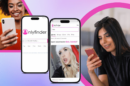
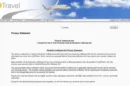





Add Comment