Kodi on Roku is just awesome. Here’s how you can easily download & install Kodi on Roku tv, Roku stick, and also on Roku express.
The prospect of Kodi on Roku is extremely exciting. It would be so fantastic that it would pique my interest even more than usual.
So what I did was took out our own Roku device and gave it a try. Roku is widely regarded as one of the most capable video streaming devices available on the market, comparable to the Amazon Firestick. In fact, Roku was one of the first official video streaming devices that existed for the age of the internet.
What Is The Best Way To install Kodi on Roku tv 4/3/2?
You can stream content on the Roku 4, 3, or 2 because they all have the ability to screen content. The “Screen Mirroring” feature on Roku is the key to how to get Kodi on Roku on the streaming device. With the help of Screen Mirroring, you may project the whole screen of either your smartphone or your computer onto a television. Check to see that your Roku 4, 3, or 2 device and the Roku 4 or 3 are all connected to the same network/Wi-Fi. Utilize your Android smartphone or your Windows computer for this function. It should be noted that Screen Mirroring is not available on the iPhone.
The steps are as follows:
- Screen Mirroring should be enabled on your Roku device.
- To return to the home screen, use the remote control.
- Select the Screen Mirroring tab from the System menu by pressing the Settings button.
- If you want to use Screen Mirroring on your second device, follow the steps outlined in the following section.
- Screen Mirroring should be enabled on your Android device.
Method #1: Make use of screen-mirroring technology
It is possible to use the cast feature with Roku 3 and above model numbers. Casting is the process of mirroring a computer screen.
You can rapidly install Kodi on your Roku by using screen-mirroring. Screen-mirroring is a feature that is available on Android phones and laptop computers.
Take your Roku remote and hit the ‘Home’ button on it to start the streaming service
Select ‘Settings’ from the drop-down menu.
NOTE: Make sure your Roku is running the most recent software version; if not, you’ll need to update it to the current version.)
Select ‘Screen-Mirroring’ from the drop-down menu and hit OK to make it active
It’s time to pair the device you’ll be using for mirroring, whether it’s an Android phone or a computer.
Connect Roku to the device to which you are applying for mirroring by pairing it with it.
If you’re using a computer, follow these steps:
- Open the ‘Devices’ folder on your PC.
- When you click on ‘Project,’ you will be prompted to select a wireless display to include.
- You must select a Roku device as soon as its name appears on the screen (note: turn on the WiFi on the tools).
- If you’re using an Android phone, you should:
- From your Android phone, go to the ‘Settings’ menu.
- Navigate to ‘Connections’ and select ‘Screen-Mirroring’ from the drop-down menu.
- You’ll be prompted to Add a Device and establish a connection with Roku.
- Both devices must be connected to the same WiFi network in order for this to work.
Method #2: Install Kodi on your Roku device using your Windows PC.
Kodi on Roku can be obtained through the second approach, which includes the use of a Windows PC. There’s no need to be concerned if you don’t have one of the more expensive Roku devices. First and foremost, make sure Kodi is properly installed and running on your computer.Obtain an HDMI cable in order to connect a Roku streaming device to a PC.
The following are the actions to take to do this:
- Open your computer and select the Search option from the drop-down menu.
- From there, look for the ‘Device Settings’ option.
- You’ll be prompted to ‘Add Device,’ which you should do.
- Select the Roku device from the list that appears on the screen.
What is the best way to update Kodi on Windows and Android?
If you are using Kodi, you must keep it up to date on a regular basis in order to have a flawless experience. If you wish to do that, we will show you how to upgrade Kodi in a straightforward manner. Both Windows and Android versions are supported.
Here’s a basic rundown of the procedure:
It is recommended that you install an addon called ‘Windows Installer’ on your Kodi system, which will allow you to update the programme from within the app. When a new version of Kodi is released, you may install it in a matter of seconds.
Android users should note that the following features are available:
If you’re an Android user seeking for information on how to upgrade Kodi, here’s what you need to know:
- Open your Android phone and go to the Google Play Store by pressing the Google Play Store button.
- You’ll need to select the ‘My Apps & Games’ option from the drop-down menu.
- You’ll receive notifications for new updates over there, and if a Kodi update is ready, it will be displayed on the screen.
- Tap on the ‘Update’ button to begin the Kodi update process, and then wait for it to complete itself.
- Your application has been updated.
When running Kodi on Roku Tv, make sure to connect to a VPN.
There are a variety of reasons why utilising a VPN while installing or using Kodi on a Roku device is recommended. You may come across Kodi content that is banned due to geo-blocking, which may be resolved by using a VPN service. I recommend that you use FatestVPN to bridge this gap and enjoy any material available through Kodi on your Roku.
If you are present outside of the original place where the addon is hosted, you will be unable to stream the material.
Using FastestVPN, you can circumvent any such geo-limits, allowing you to watch anything you want without any restrictions or interruptions.
The fact that FastestVPN is free (even though the add-ons are not restricted) is still another reason to subscribe. Although it may not be a top priority for many, cybercrime is a genuine threat, and prevention is essential! When you are linked to a Wi-Fi device 24 hours a day, you are subject to hackers targeting your system or copyright agents watching your activities, making you vulnerable. FastestVPN stops spies from hacking into your system, ensuring that you have complete privacy and security on the internet.
Conclusion
For Kodi to work on Roku, all you need is a Windows PC, an HDMI cable, and Kodi already installed on the PC. It is not necessary to jailbreak your Roku device in order to use it. By following the simple steps outlined above, you will be able to watch a broad variety of video on your television through the use of Kodi on Roku. Please let us know how your experience with Kodi on Roku was by forwarding this article to your friends and family.
Check Also : Watch UFC on Kodi for FREE | Best Kodi Addons for UFC

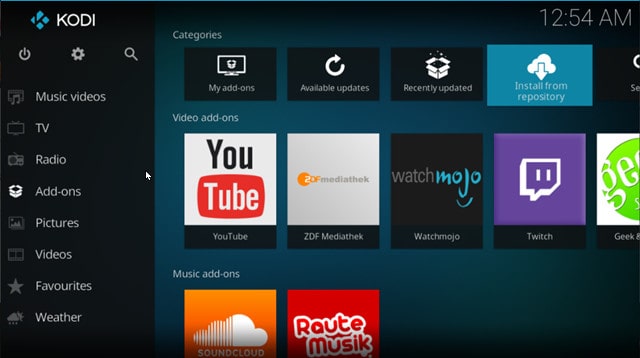
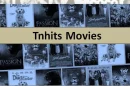

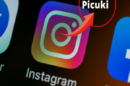





Add Comment