Chrome’s default backdrop is Google. You may easily change the background image on Google Chrome by utilising the settings listed below. Check that Google Chrome is the most recent version. To customise Chrome backgrounds on your laptop or PC, use the settings listed below.
Change Google Theme – Change Google Background
This theme feature allows you to choose between a light or dark background for Google.
Step 1: Launch Google in Chrome, Mozilla Firefox, or another browser. Google has a black background.
Step 2: In the lower right corner, tap Settings.
Step 3: Turn on or off the Dark theme by tapping on it.
How to Change the Google Chrome Theme’s Background
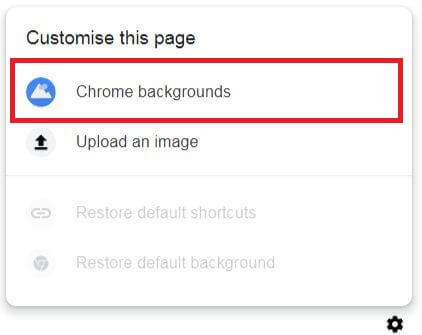
Step 1: Launch Chrome on your PC or laptop.
Step 2: In the bottom right corner, tap the Customize chrome or Pencil icon (you’ve already changed the background wallpaper).
Step 3: Select Background. There are numerous background selections available here.
Step 4: Select Upload from device, Classic Chrome (Reset to Default Theme), or Default Chrome Wallpapers.
Step 5: Choose a wallpaper and click Done.
How to Change Google Chrome’s Background Using Theme Settings
Step 1: Launch the Chrome browser on your laptop or desktop computer.
Step 2: In the top right area, tap the More (three vertical dots) button.
Step 3: Select Settings.
Step 4: Select Appearance from the left-hand menu.
Step 5: Select a theme.
Step 6: Choose the Theme you want to save to your computer.
Step 7: Select the Add to Chrome option.
Step 8: Wait for the download to finish. After that, open a new tab to see how your new Chrome theme appears.
How to Change the Color of Chrome Tabs
Step 1: Launch Google Chrome on your computer or laptop.
Step 2: In the lower right area, tap the Customize chrome or Pencil icon.
Step 3: Go to the Color and theme tab, select a colour, and then click Done.
The colour changes for the chrome tabs are visible. These modifications are visible when you open a new tab.
Change the colour of Chrome
Alternate method: Open the Chrome browser > Tap on your Account in the top right corner > Pencil icon > Select a theme colour.
How to Change Chrome’s Homepage
You can change the home page in Chrome by using the settings listed below. Set Google as your home page as well.
Step 1: Launch Google Chrome on your PC or laptop.
Step 2: In the top right corner, tap on Three vertical dots (More).
Step 3: Select Settings.
Step 4: Select the On Startup option.
Step 5: Select Navigate to a certain page or set of pages. When you launch the Chrome browser on your PC or laptop, you can add a new page (Add Google as a home page here) or use existing pages (Choose from your list).
How to Change Chromebook Wallpaper
Using the settings listed below, you can set wallpaper on Chromebook from your gallery.
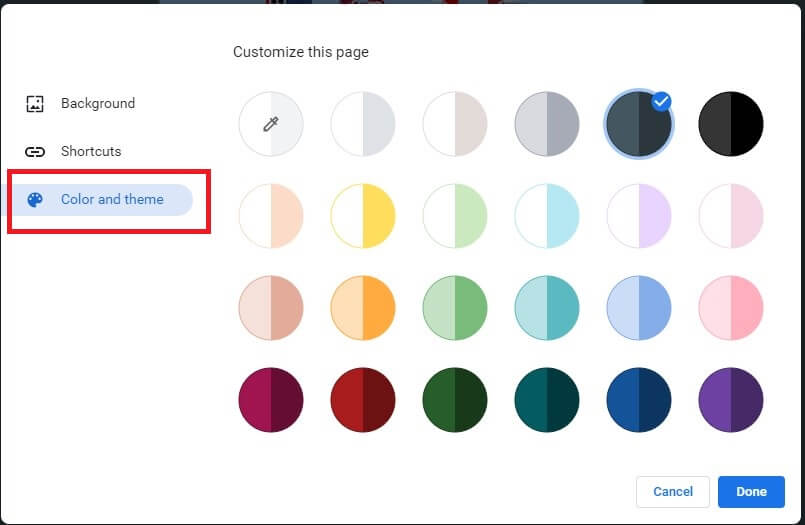
Step 1: launch the ChromeOS settings app.
Step 2: Select Device from the left-hand menu.
Step 3: In the customising section, tap on Set your wallpaper and style.
Step 4: Select from the default wallpapers or navigate to the Downloads folder to find your chosen wallpaper.
Step 5: Right-click the image and select Set as wallpaper.
How to Change the Background of Chrome (Older Chrome Version)
Step 1: Launch the Google Chrome browser on your desktop or laptop computer.
Step 2: In the bottom right corner, tap the Settings gear icon (Shown above screenshot).
Step 3: Select Chrome as the background. You may find several wallpaper categories here to set wallpaper on the Google Chrome background on your PC or tablet.
Step 4: Choose a wallpaper category from the drop-down menu.
Step 5: Choose a wallpaper from the library and press the Done button.
Step 6: Now, on the Google Chrome browser, change the background wallpaper. If you don’t like the custom Google background category wallpaper, you can also add fresh photographs from your desktop PC or laptop and set a picture as your Chrome backdrop on your PC.
How to Change the Google Chrome Background Wallpaper on a Computer or Laptop
Using the settings below, you can easily set a background image on Chrome from your desktop or laptop.
How to Restore Google Chrome’s Default Background
- Do you want to restore your Chrome browser’s default background? Using the settings below, you can quickly remove the Google
- Open Google Chrome > Select the Settings gear icon in the bottom right corner > Restore the original background.
- Google Chrome’s backdrop wallpaper is now set to white by default.
- That’s all there is to it. We hope this helps you understand how to change the Google Chrome background image on a desktop computer. If you have any queries, please leave them in the comments section below.

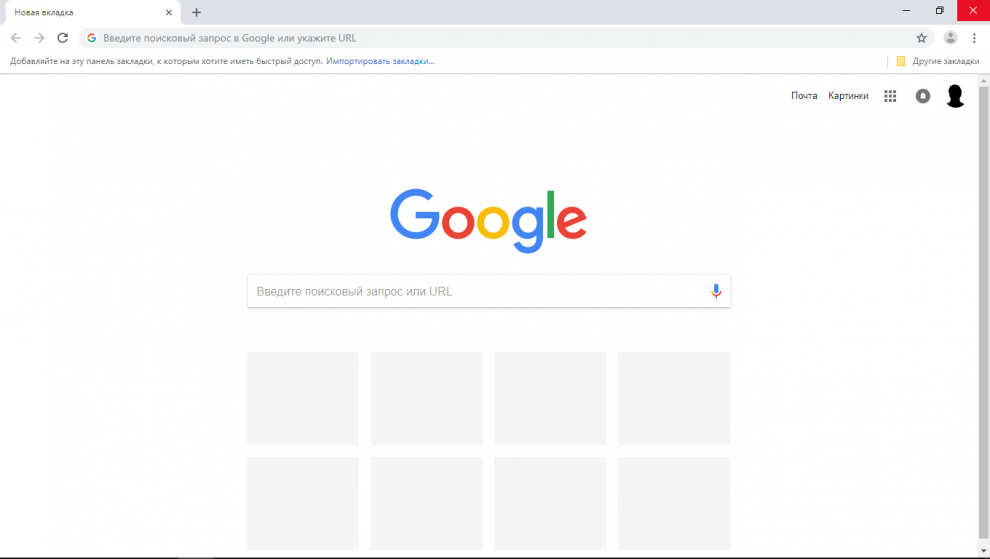
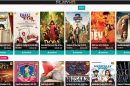







Add Comment