On occasion, the Explorer.exe process (faulting application name: explorer.exe faulting module name: ucrtbase dll) may abruptly crash on your Windows 10 or Windows 11 computer, particularly while using Edge. Whenever this problem happens, the exception code 0xc0000409 often appears on the screen. Restarting your computer might solve the problem temporarily. The New windows update causing explorer to crash and ucrtbase dll explorer.exe crash Error 0xc0000409.
How Do I Resolve Error 0xc0000409 in File Explorer?
Clear File Explorer’s Recent History and Exit Dropbox
If you are using Dropbox, ensure that the application is entirely closed. Then, erase your File Explorer history and see if this temporary problem is persistent.
- To remove File Explorer’s history, launch File Explorer and select More (the three dots).
- Select Options, then navigate to the General menu and find the Privacy option.
- To press the Clear button.
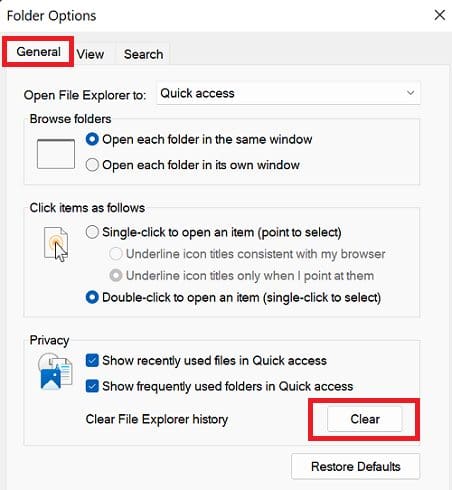
Execute the Windows Memory Diagnostic
- Simply click the Windows Search button and enter “memory diagnostic”
- Double-click the Windows Memory Diagnostic application icon.
- Select Restart immediately and check for issues.
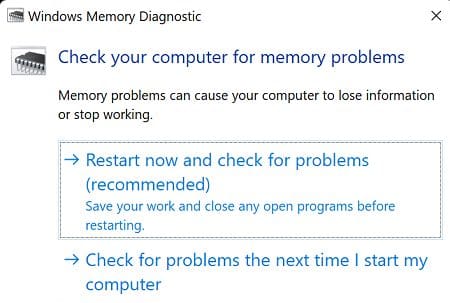
Before restarting your computer, make sure to save your data and close all background applications.
How to Fix File Explorer Working on it Restore Corrupted System Files
If system files get damaged or are destroyed inadvertently, some functionality and features may become inoperable. You may execute DISM and SFC to repair corrupt system files and resolve error number 0xc0000409.
Launch Command Prompt as an administrator
Then, execute the following instructions sequentially:
DISM /Online /Cleanup-Image /ScanHealthDISM /Online /Cleanup-Image /CheckHealthsfc /scannowDISM /Online /Cleanup-Image /RestoreHealth
Restart your computer and see if the error persists.
Perform System Updates and a Clean Boot
Install the most recent Windows updates on your computer. Click Settings, then Windows Update, followed by Check for updates. Numerous Windows 11 customers attested that installing KB5011563 resolved the problem.
Perform a clean boot to see whether a specific software is causing this problem. Incompatible settings may also lead to software problems. If the error 0xc0000409 vanishes after doing a clean boot, attempt to locate the culprit software and delete it.
If you are technically skilled, however, you may attempt the following steps:
- Start by pressing the Start keyboard and entering “services.msc”
- In your search results, you should see “services.msc”
- It can be opened with a click.
- A new window containing all Windows services on your system will appear.
- Google “Windows Update”
- Click Stop after right-clicking “Windows Update”
We will now delete the temporary Windows Update cache folder:
- Hold down the Windows key and simultaneously press the “R” key.
- A new, little window will emerge.
- In this new box, type percent windir percent SoftwareDistributionDataStore and click OK.
- This opens Windows Explorer to the appropriate place.
- Delete the whole contents of this folder.
(Hint: Press Ctrl + A to pick every file and folder)
We will now restart the Windows Update Service:
- Return to the Windows Services interface.
- Search for Windows Update.
- Right-click on the icon and choose Start.
If the problem continues, you may use the System File Checker (SFC) tool. This built-in utility will inspect your filesystem.
- Click Start and begin typing “cmd” on your keyboard.
- In search engine results, cmd should have a black symbol.
- Right-click the executable and choose Run as administrator.
- 4.If asked for the administrator password, enter it and click OK.
- A new window that is totally black will appear.
You may simply input instructions into this window. - Enter sfc/scannow and hit the Enter key.
- This procedure will be time-consuming.
You may minimise the dark window and continue working. - Return to the dark window after some time and determine whether the procedure has concluded.
- After the SFC operation has finished, restart your computer.
After a restart, the search for Updates is repeated.
You are still dealing with the same File Error ?
- Reboot the computer.
- The subsequent step is to clear the Windows Update download route.
- These methods are for advanced users only!
- Using Regedit improperly might cause you to lose your data!
- Utilize caution or a professional tool while investigating your computer.
- Hold down the Windows key and simultaneously press the “R” key.
- A new, little window will emerge. In the new window, type regedit and press Enter.
- In the new windows, the navigation bar is on the left. It allows you to browse to the “WindowsUpdate”
- Once you’ve located it, do a search for WUServer and WIStatusServer in the pane to the right.
- If they are not listed, the download route cannot be cleaned. Othwerwise remove both. Reboot the computer.
- Try searching again for fresh Updates. You continue to have this issue? I believe this is an uncommon problem, and your computer should be examined by an expert. Try searching for a solution here or using the search box provided.
SumUp
To resolve error number 0xc0000409, remove the history of File Explorer and leave Dropbox. Then, execute the Windows Memory Diagnostic application. In addition, execute DISM and SFC to fix corrupt system files. If the error continues, you should upgrade your operating computer to the most recent version and conduct a Clean Boot with process finished with exit code -1073740791 (0xc0000409).


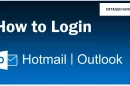





Add Comment